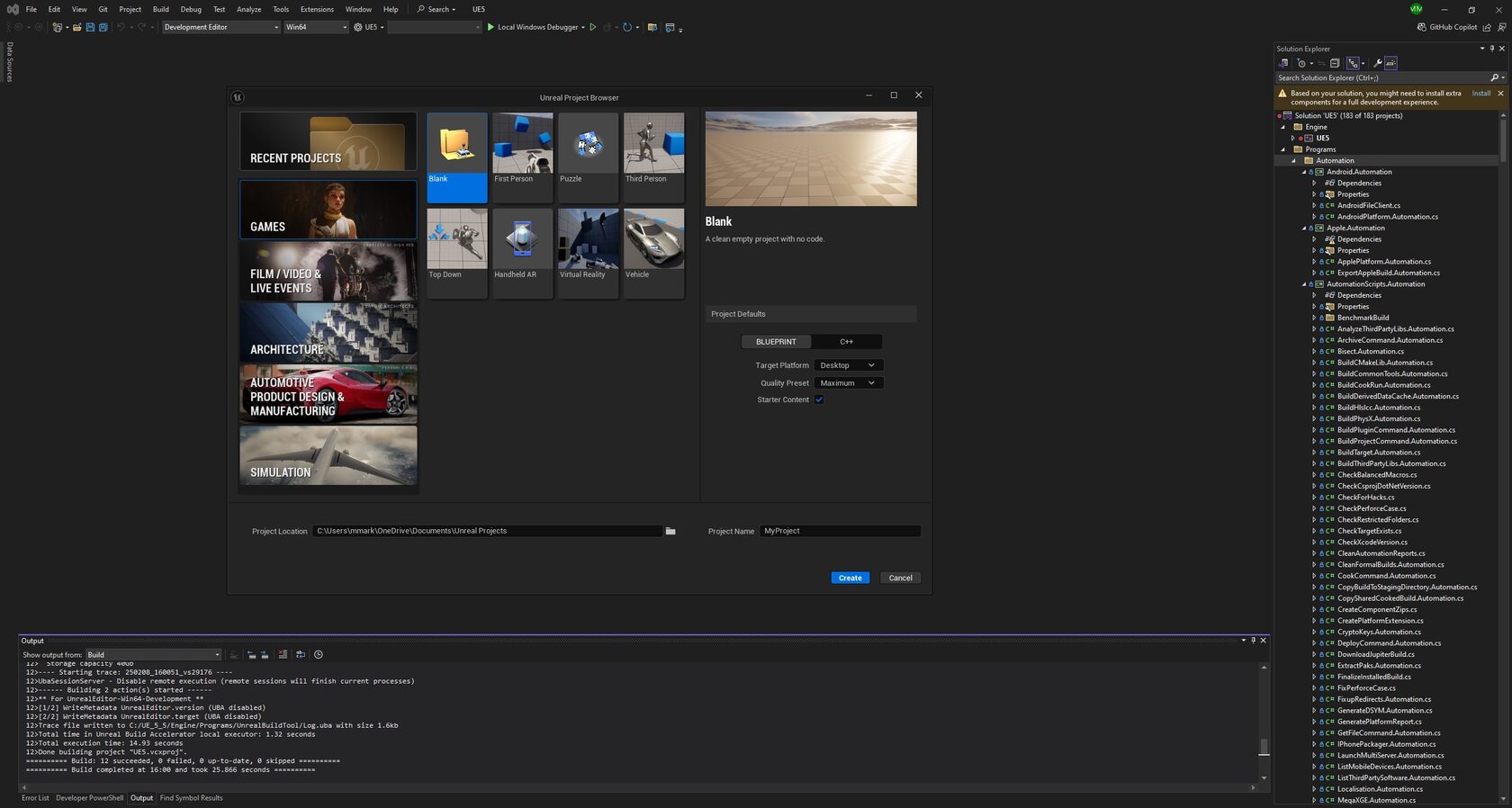For this project, my personal challenge and objective is to create a multiplayer game using a dedicated server hosted on AWS. After in-depth research, I discovered that only game engines built from source code allow developers to integrate a dedicated server.
To achieve this, I first requested access to the Unreal Engine GitHub repository via my Epic Games account. This can be done under the Apps & Accounts tab by clicking the Connect button under the GitHub option.
A few minutes later, Epic Games sent an email containing a link to join the Unreal Engine repository. Using Git Bash on my Windows computer, I cloned the repository into the C drive. (It's important to note that when building from source, Unreal recommends using the release branch, as it reflects the latest official version that has undergone extensive testing by Epic Games' QA team.) The cloning process can take several minutes to complete.
Once the repository was cloned, I renamed the folder to match the Unreal Engine version in the release branch—5.5—to avoid confusion later. I then navigated into the folder and opened a command prompt to execute the following batch files:
(Running these files may take several minutes.)
After completing these steps, I opened the project in Visual Studio, ensuring the configuration was set to Development Editor and Win64. Next, I right-clicked on UE5, selected Set as Startup Project, and then right-clicked again to initiate the Build process. This compilation step takes approximately 45 minutes or more.
Once the build was complete, I launched Unreal Engine by clicking Start or Start Without Debugging in Visual Studio.
(Important, The engine built from source requires 262 GB of space)
To achieve this, I first requested access to the Unreal Engine GitHub repository via my Epic Games account. This can be done under the Apps & Accounts tab by clicking the Connect button under the GitHub option.
A few minutes later, Epic Games sent an email containing a link to join the Unreal Engine repository. Using Git Bash on my Windows computer, I cloned the repository into the C drive. (It's important to note that when building from source, Unreal recommends using the release branch, as it reflects the latest official version that has undergone extensive testing by Epic Games' QA team.) The cloning process can take several minutes to complete.
Once the repository was cloned, I renamed the folder to match the Unreal Engine version in the release branch—5.5—to avoid confusion later. I then navigated into the folder and opened a command prompt to execute the following batch files:
- Setup.bat
- GenerateProjectFiles.bat
(Running these files may take several minutes.)
After completing these steps, I opened the project in Visual Studio, ensuring the configuration was set to Development Editor and Win64. Next, I right-clicked on UE5, selected Set as Startup Project, and then right-clicked again to initiate the Build process. This compilation step takes approximately 45 minutes or more.
Once the build was complete, I launched Unreal Engine by clicking Start or Start Without Debugging in Visual Studio.
(Important, The engine built from source requires 262 GB of space)
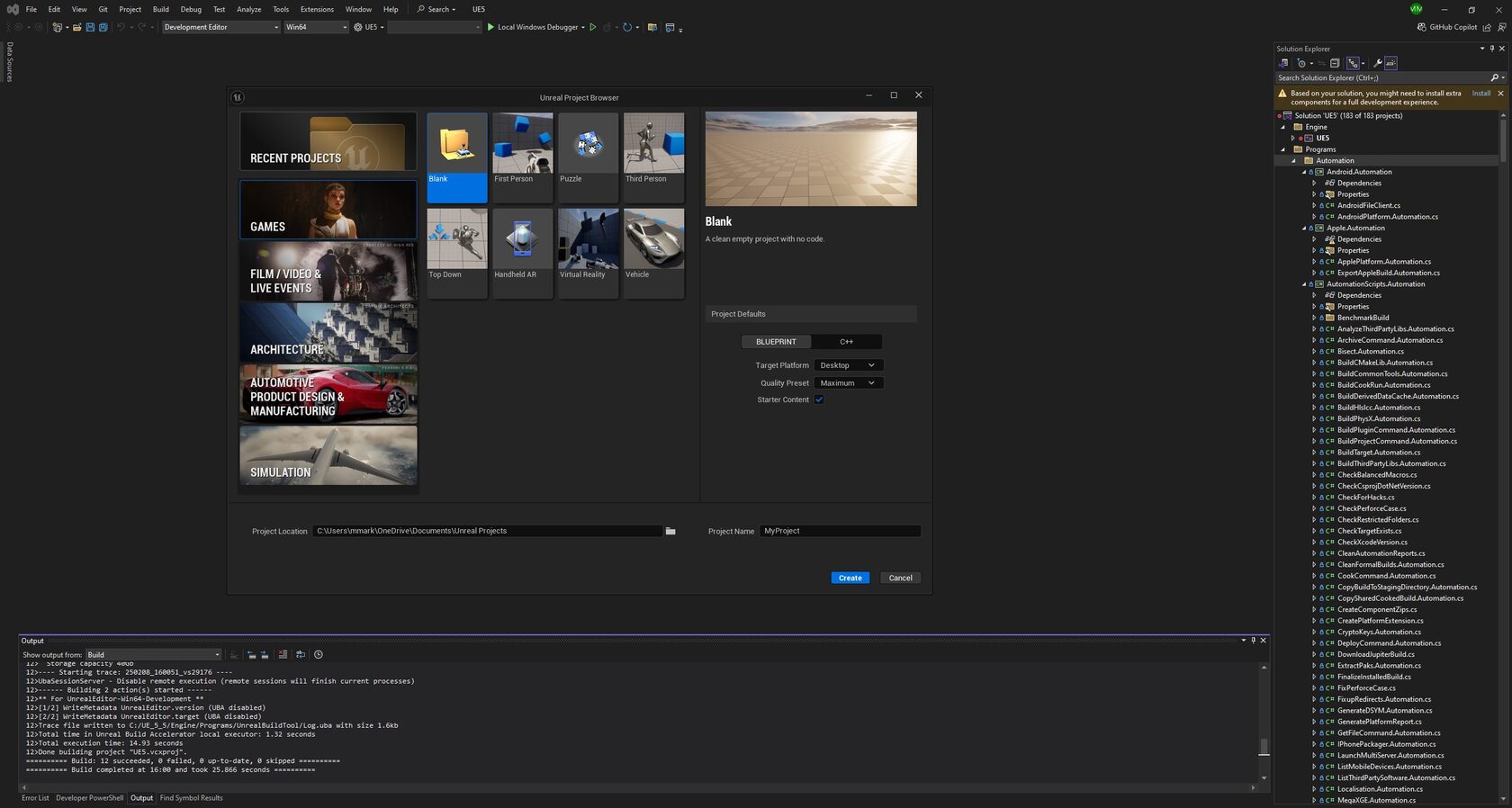
Once a game is created for C++ development in Unreal Engine, you can open the solution directly in Visual Studio. However, it's important to note that clicking Build at the solution level will also rebuild the entire engine, which can take up to 45 minutes again.
To save time, the best approach is to right-click on the project name in the Solution Explorer and select Build. This ensures that only the project itself is compiled, avoiding the unnecessary recompilation of the engine.
To save time, the best approach is to right-click on the project name in the Solution Explorer and select Build. This ensures that only the project itself is compiled, avoiding the unnecessary recompilation of the engine.