After successfully building OpenSSL by following the repository's README instructions, the next step is to build the GameLift SDK plugin for Unreal Engine.
First, Visit this page to download the ZIP file containing all the necessary GameLift SDK files. Important: Ensure that Unreal Engine is selected before downloading.
First, Visit this page to download the ZIP file containing all the necessary GameLift SDK files. Important: Ensure that Unreal Engine is selected before downloading.
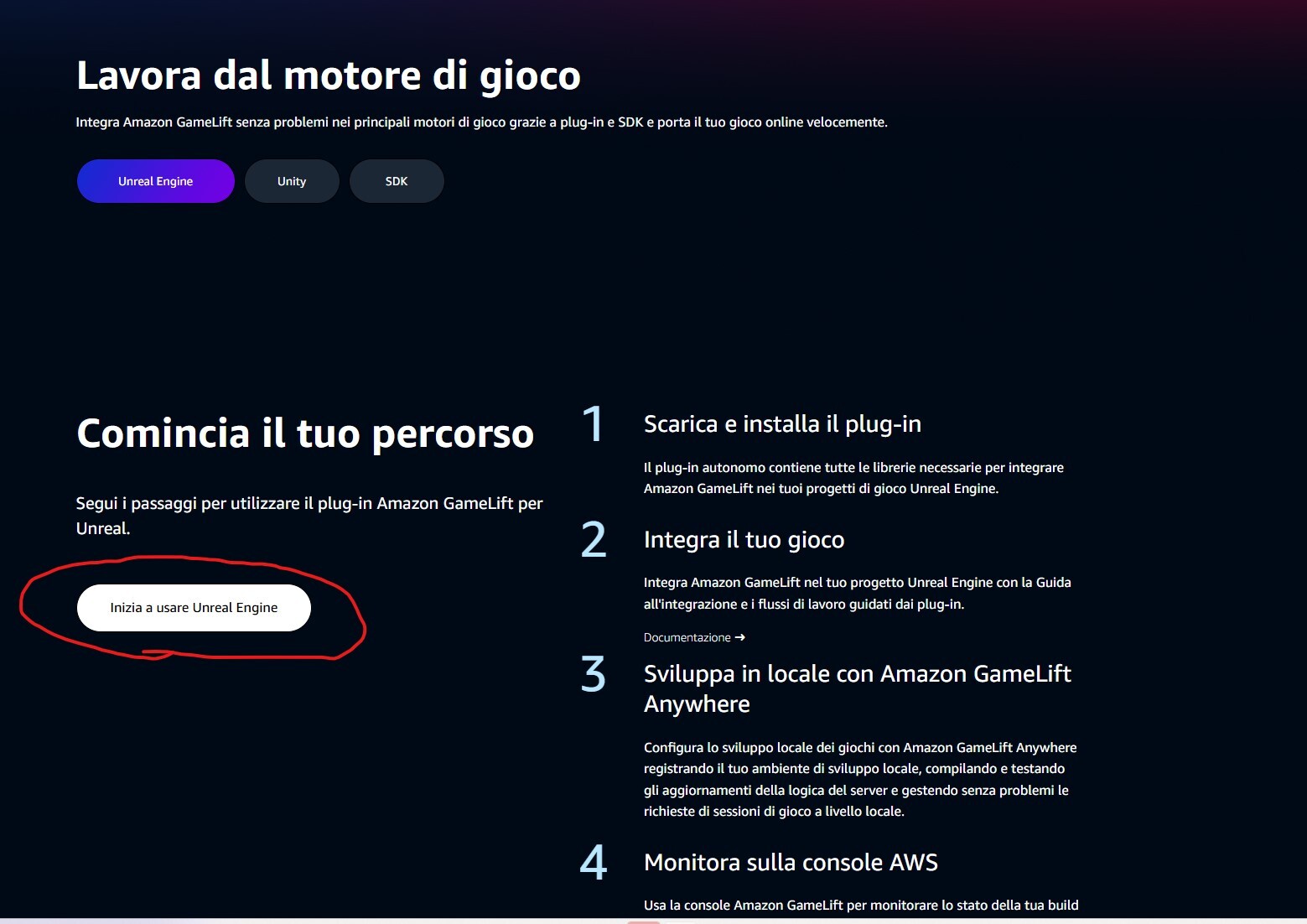
Click the "Get Started for Unreal Engine" button, which will take you to the GameLift plugin's GitHub repository. From there, follow the instructions in the README and download the ZIP file using the provided link.
Once the folder's contents are extracted, you will find two zipped folders inside:
To prevent issues during the build process, extract both files directly into the C: drive. This helps avoid long file paths and potential permission conflicts.
- The Unreal Engine Plugin
- The GameLift C++ SDK
To prevent issues during the build process, extract both files directly into the C: drive. This helps avoid long file paths and potential permission conflicts.
Navigate to the GameLift C++ SDK folder and open a Command Prompt from that location. Then, execute the following commands:
mkdir out
cd out
cmake -G "Visual Studio 17 2022" -DBUILD_FOR_UNREAL=1 ..
msbuild ALL_BUILD.vcxproj /p:Configuration=ReleaseThis process will generate the following files:
Next, copy and paste these files into the GameLift plugin folder at:
- prefix\bin\aws-cpp-sdk-gamelift-server.dll
- prefix\lib\aws-cpp-sdk-gamelift-server.lib
Next, copy and paste these files into the GameLift plugin folder at:
Source\GameLiftServer\ThirdParty\GameLiftServerSDK\Win64\Navigate to the Unreal Engine project and follow these steps:
Open the Visual Studio solution for the project and navigate to the .uproject file, in the “Plugins” section, add the following:
- Create a "Plugins" Folder
- Inside your Unreal project directory, create a new folder named "Plugins" (if it doesn’t already exist).
- Copy the GameLift Plugin
- Copy the entire GameLiftPlugin folder and paste it into the newly created Plugins folder.
Open the Visual Studio solution for the project and navigate to the .uproject file, in the “Plugins” section, add the following:
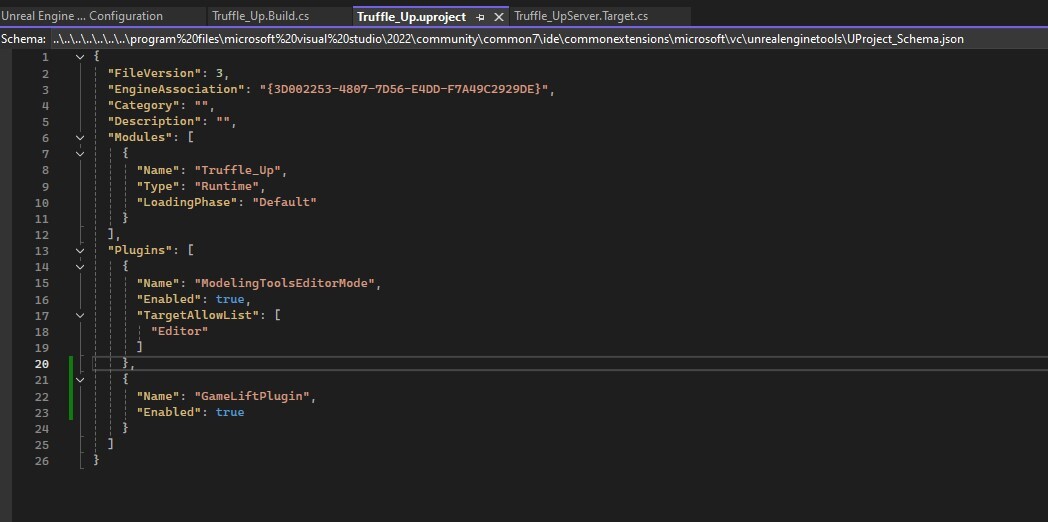
{
"Name": "GameLiftPlugin",
"Enabled": true
}Lastly, open the .Build.cs file and add in the PublicDependencyModules the "GameLiftServerSDK"
Once this is done, delete the Binary and Intermediate folders and build once more the project as Development Editor and Server
Once this is done, delete the Binary and Intermediate folders and build once more the project as Development Editor and Server